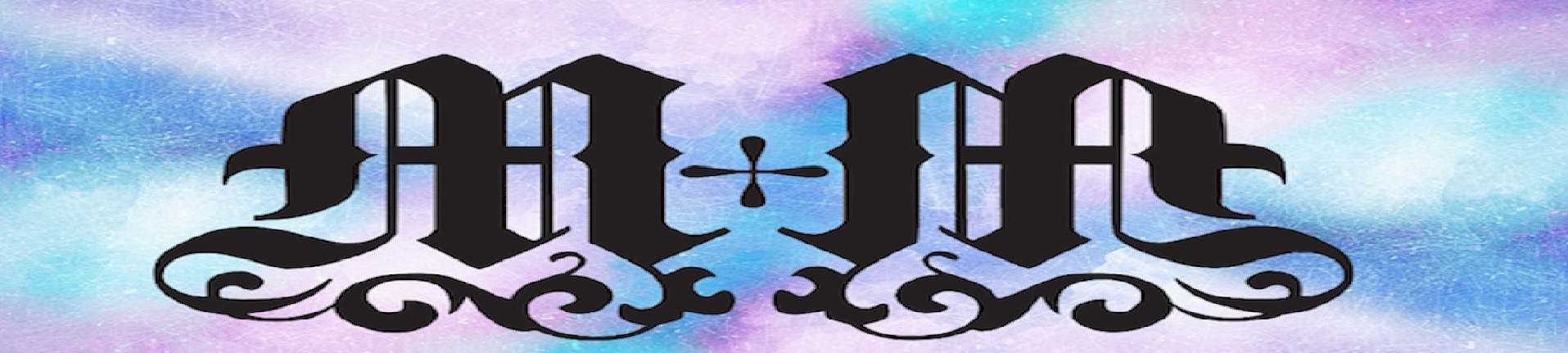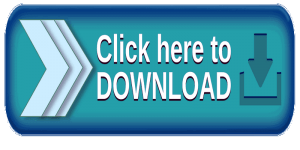Dropbox On Amazon FireStick: Here is a quick tutorial on how to add Dropbox drive to your amazon fire tv stick for those who were asking for me to show them how. The first step in this process is to download “Es File Explorer” to your Firestick.
Steps To Download
The next step is after you have download and installed Es File Explorer, move down to where it says “Cloud” Click on the “New” to add your Dropbox Drive to the cloud service.
Dropbox On Amazon FireStick: You will have a list of different service to ad to your cloud, make sure to click on the “Dropbox” in this section, it will ask you to sign in using the google account you want to connect.
Add Login Details
Put in your Dropbox account login details, including your password. It will now ask you if you want to allow this action, make sure to click “Allow” Now you have access to your dropbox on your firestick.
Add Your APKs To Firestick
This point, you can add APKs to your Dropbox and download them to your firestick from this section. This is the fastest way to get all your favorite Android apps on to your Amazon Firestick.
Download Dropbox On Amazon FireStick
Android Version
Mac Version Download