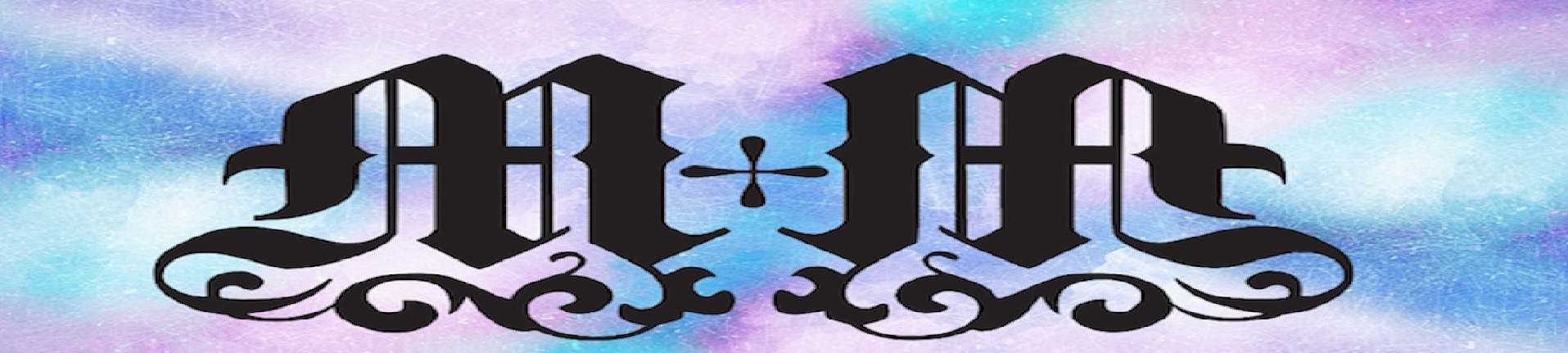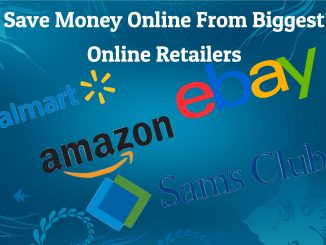This video is about those pesky internet browser popup scams and what you can do to get rid of them. I cover how to get rid of it using an apple then using windows. Please follow these steps to make sure you remove the problem.
Apple To reset Safari, follow these steps:
In the Safari menu, choose “Preferences
Click the ‘Privacy’ button at the top of the new window that appears, and then click the “Remove All Website Data” button. It will ask you if you are sure you want to remove all data stored by websites on your computer.
Select “Remove Now” to clear data that could be used to track your browsing.
Next, you’ll want to clear caches. To do so, you now have to enable Develop mode to clear Safari caches:
From your Safari menu bar, click Safari Preferences, then select the Advanced tab.
Enable the checkbox to “Show Develop menu in menu bar”.
Now from the menu bar, click Develop Empty Caches.
For older versions of Safari 7. x and lower:
In the Safari menu, choose “Reset Safari.” The browser will restart without bringing up the problematic site. It will, however, erase a lot of other historical saved data.
*You will need to force-quit Safari as you would expect, either by going to the Apple menu and choosing “Force Quit” and choosing to quit Safari or by using the keyboard combination Command + Option + Escape (Cmd+Alt+Esc) to bring up the same window
Windows: To reset internet explorer, follow these steps
Open Internet Explorer, click on the “gear icon” in the upper right part of your browser, then click again on Internet Options.
In the “Internet Options” dialog box, click on the “Advanced” tab, then click on the “Reset” button.
In the “Reset Internet Explorer settings” section, select the “Delete personal settings” checkbox, then click on the “Reset” button
When Internet Explorer has completed its task, click on the “Close” button in the confirmation dialogue box. You will now need to close your browser, and then you can open Internet Explorer again.