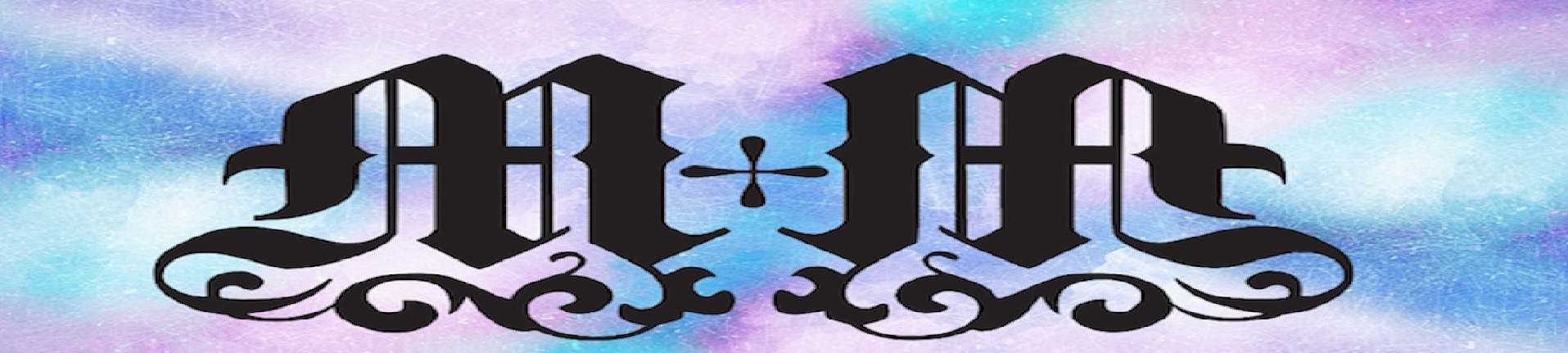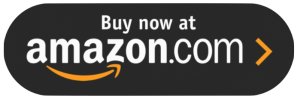This Chromebook is not as powerful as a full laptop computer, but for the price, you can’t beat it. Searching the internet is a breeze, as it loads very quickly. This Chromebook can download any apps from the Google Play Store, including 3rd party ones by putting it in developer mode. If you are interested in downloading 3rd party apps like Terrarium Tv, Tea Tv, and Mobdro then you will have to do a few extra steps to allow the Chromebook to download those apps.

To set your Chromebook into developer mode, you will have to Press and hold the Esc and Refresh keys together, then press the Power button (while still holding the other two keys). This will reboot your Chromebook into Recovery Mode. As soon as you see Recovery Mode pop up—the screen with the yellow exclamation point—press Ctrl+D. This will bring up a prompt asking if you want to turn on Developer Mode.
Press Enter to continue, then give it some time. It will pop up with a new screen for a few moments, then reboot and go through the process of enabling Developer Mode. This may take a little while (about 10 minutes or so), and will wipe your local information.
When it’s done, it will return to the screen with the red exclamation point. Leave it until it reboots into Chrome OS. Remember Doing this will wipe any data that is on the Chromebook, make sure to back anything up that you don’t have stored in the cloud.
If you just want to use google approved apps search the internet and connect via social media, then you will not have to put the Chromebook into developer mode.
If you purchase a Chromebook, you will be very happy that you did. There are many manufacturers to choose from, from Samsung, Hp, Asus, and many more.
Purchase Chromebook Online:
If you like this article, make sure to Bookmark my website to save it for feature reference.